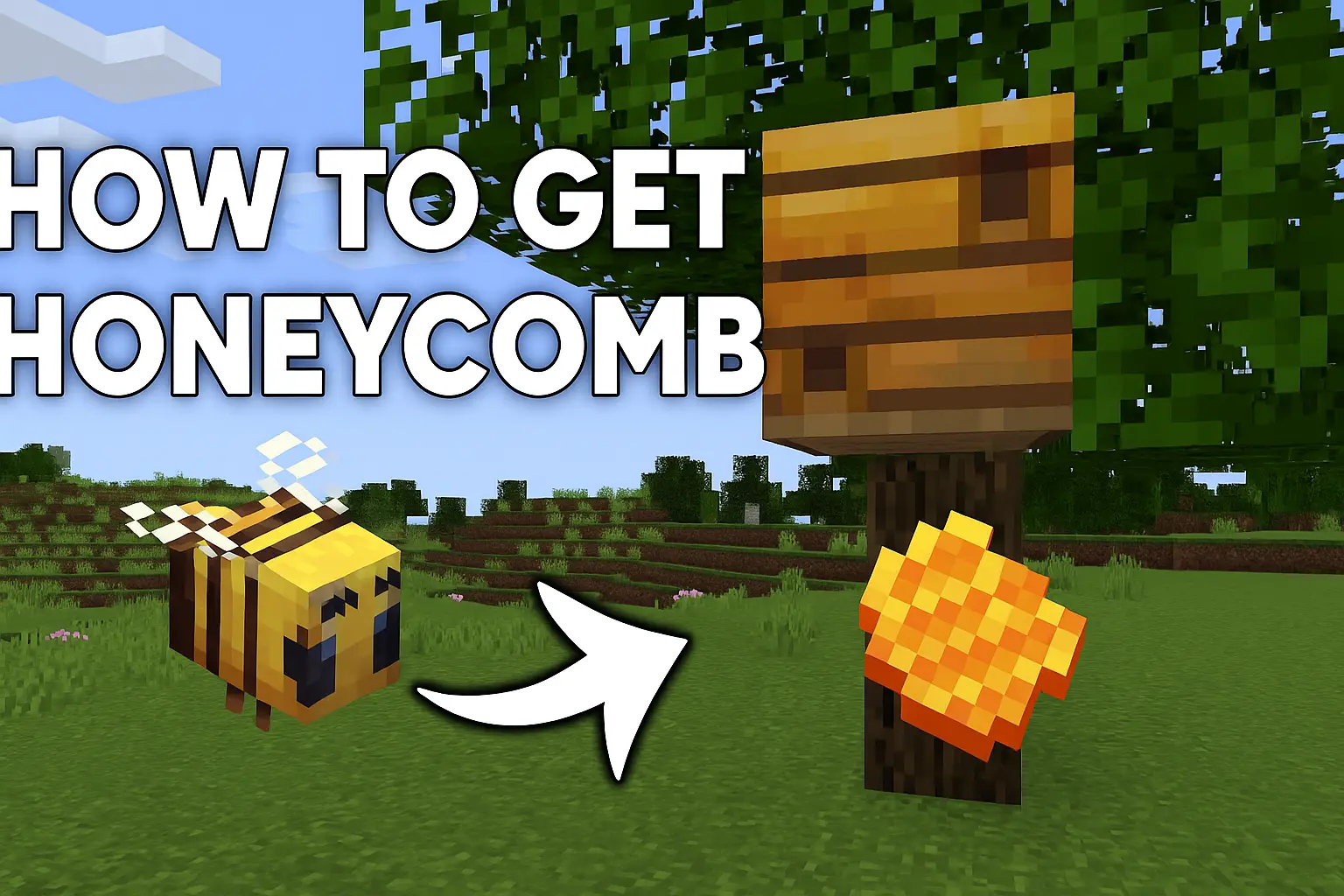How to Change Your Minecraft Skin
How to Change Your Minecraft Skin Fast and Easy: Step-by-Step Guide
How to Change Your Skin in Minecraft Java Edition
Changing your skin in Minecraft Java Edition is a simple process that allows you to customize your in-game appearance. Follow this step-by-step guide to update your skin easily.
Step 1: Close Minecraft
Before making any changes, ensure that Minecraft is fully closed.
Step 2: Download a Skin (If You Don’t Have One)
If you don’t already have a skin file, you’ll need to download one:
-
Open a web browser and go to a Minecraft skin website (e.g., MinecraftSkins.com or The Skindex).
-
Select any skin from here.
.webp)
-
Click on the skin and select Download to save it to your computer.
.webp)
Note: If you already have a skin file, skip to the next step.
Step 3: Open the Minecraft Launcher
-
Launch the Minecraft Launcher.
-
Select Minecraft Java Edition from the left sidebar.
-
Click on the Skins tab at the top.
.webp)
Step 4: Upload Your New Skin
-
Click New Skin.
.webp)
-
Give your skin a name (e.g., "Gamer").
-
Choose the model type (Classic/Wide or Slim arms).
-
Click Browse and locate the downloaded skin file (usually in your Downloads folder).
.webp)
-
Select Open to upload it.
-
(Optional) Choose a cape if you have one.
-
Click Save & Use to apply the skin.
.webp)
Step 5: Verify Your Skin in Game
-
Launch Minecraft and enter a world.
-
Press F5 (third-person view) to see your new skin.
That’s it! Your new skin is now active.
Troubleshooting Tips
-
If the skin doesn’t update immediately, restart Minecraft.
-
Ensure the skin file is in .png format.
-
Check that the skin dimensions are correct (64x64 or 64x32 pixels).
Enjoy your new look in Minecraft!
If you found this guide helpful, consider sharing it with fellow players.
For more tech guides and tutorials, visit Techssore.com.