How To Solve “Can’t Install App” Problem On Play Store | Play Store App Installation Problem Solved
How to Fix “Can’t Install App” Error on Google Play Store
How To Solve “Can’t Install App” Problem On Play Store | Play Store App Installation Problem Solved
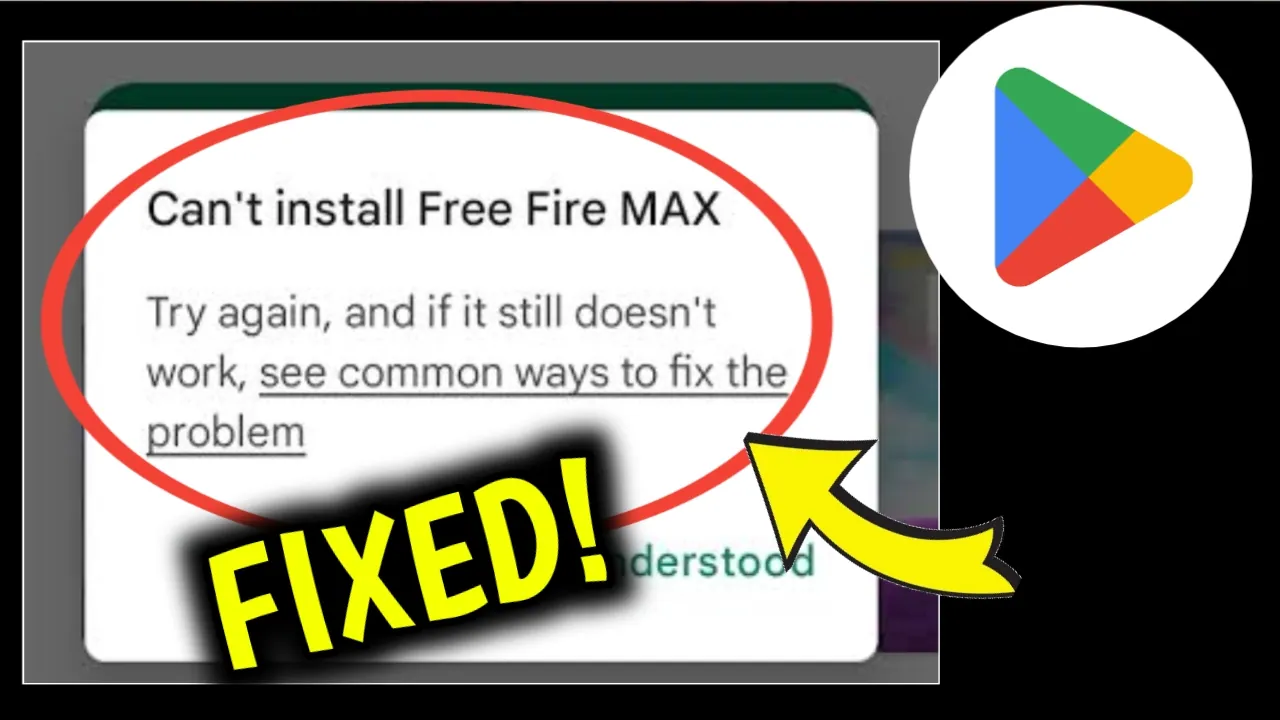
Facing the "Can’t Install App" error on Google Play Store? Learn step-by-step solutions to fix the Play Store installation problem quickly and easily.
Introduction
Almost every Android user has faced the “Can’t Install App on Play Store” problem at some point. You try downloading an app, but instead of installing, it shows an error message or gets stuck at “Pending”. This can be really frustrating, especially when you urgently need the app.
The good news is that this issue is very common and can usually be fixed with simple steps. In this guide, we will explain why apps sometimes don’t install on the Play Store and provide easy solutions that anyone can follow. By the end of this article, you’ll be able to solve the Play Store app installation problem on your Android phone.
Common Reasons Behind Play Store “Can’t Install App” Problem
Before fixing the issue, it’s important to understand the possible causes. Here are some common reasons:
-
Low Storage Space – If your phone’s internal memory is almost full, new apps cannot be installed.
-
Poor Internet Connection – Weak or unstable Wi-Fi/data can interrupt downloads.
-
Corrupt Play Store Cache – Temporary files stored by the Play Store can cause installation errors.
-
Outdated Google Play Store or Services – Old versions may create compatibility issues.
-
Software Bugs or System Errors – Sometimes, a simple glitch in your phone’s system causes the error.
-
Incorrect Date & Time – Wrong device settings may block app downloads.
-
Pending Updates – Apps waiting in the update queue can slow down or block installation.
Now, let’s move on to the solutions.
Step-by-Step Solutions To Fix “Can’t Install App” Problem On Play Store
1. Check Your Internet Connection
-
Make sure your Wi-Fi or mobile data is working properly.
-
Switch between Wi-Fi and mobile data to see if the issue is network-related.
-
Restart your router or reconnect to the network.
2. Restart Your Phone
A quick restart can often solve temporary system glitches. Just hold the power button, select Restart, and then try installing the app again.
3. Check Storage Space
-
Go to Settings > Storage on your phone.
-
If your internal memory is almost full, delete unwanted apps, photos, or files.
-
Move large files to an SD card or cloud storage to free up space.
4. Clear Play Store Cache & Data
Corrupted cache files are a major cause of installation errors. To fix this:
-
Open Settings > Apps > Google Play Store.
-
Tap on Storage & Cache.
-
Select Clear Cache and then Clear Data.
-
Restart your phone and try again.
5. Update Google Play Store & Services
-
Open the Play Store, go to Profile > Settings > About.
-
Tap Update Play Store if available.
-
Also, update Google Play Services from the Play Store.
6. Check Date & Time Settings
If your phone has the wrong date or time, Play Store may not allow downloads.
-
Go to Settings > System > Date & Time.
-
Enable Automatic Date & Time.
7. Remove and Re-add Google Account
Sometimes, account syncing errors prevent app installations.
-
Go to Settings > Accounts > Google.
-
Remove your Google account.
-
Restart your phone and sign in again with the same account.
8. Check Pending Updates or Downloads
-
Open the Play Store.
-
Go to Manage apps & device.
-
Cancel pending updates or downloads, then try installing the app.
9. Reset App Preferences
This will restore default settings for system apps (without deleting data).
-
Open Settings > Apps.
-
Tap More/Three Dots > Reset App Preferences.
-
Try downloading the app again.
10. Factory Reset (Last Option)
If nothing else works, you can perform a factory reset.
⚠️ Warning: This will erase all data on your phone. Take a full backup first.
-
Go to Settings > System > Reset Options > Factory Reset.
-
After reset, set up your Google account and install apps again.
Additional Tips To Avoid Play Store Installation Problems
-
Keep your Android OS updated regularly.
-
Don’t download too many apps at once.
-
Always install apps from the official Play Store, not third-party sites.
-
Clear cache regularly to keep your phone running smoothly.
-
Use a stable and strong internet connection.
Frequently Asked Questions (FAQs)
1. Why is my Play Store stuck at “Pending”?
This usually happens when other apps are being updated in the background. Cancel pending updates and try again.
2. Can I install apps without the Play Store?
Yes, but it is not recommended. Third-party APK files may harm your device. Always use the Play Store for safety.
3. Does clearing cache delete my apps?
No, clearing cache or Play Store data will not delete your installed apps. It only removes temporary files.
4. Why does Play Store say “Insufficient Storage” when I have space?
Sometimes, apps require more internal memory than shown as available. Free up at least 1GB extra for smooth installation.
Conclusion
The “Can’t Install App on Play Store” problem is common among Android users, but the solutions are simple. In most cases, clearing the Play Store cache, checking storage, or updating Play Store services fixes the error. If the issue continues, re-adding your Google account or even a factory reset can help.
By following the step-by-step methods in this article, you can easily solve the Play Store app installation problem and continue enjoying your favorite apps without any hassle.
✅ Final Tip: Keep your phone updated, maintain enough storage space, and regularly clear cache to avoid future Play Store errors.

