How to Fix Xbox Error Code 0x88050033 (Update Problem) – Complete Guide
Xbox Error Code 0x88050033
How to Fix Xbox Error Code 0x88050033 (Update Problem) – Complete Guide
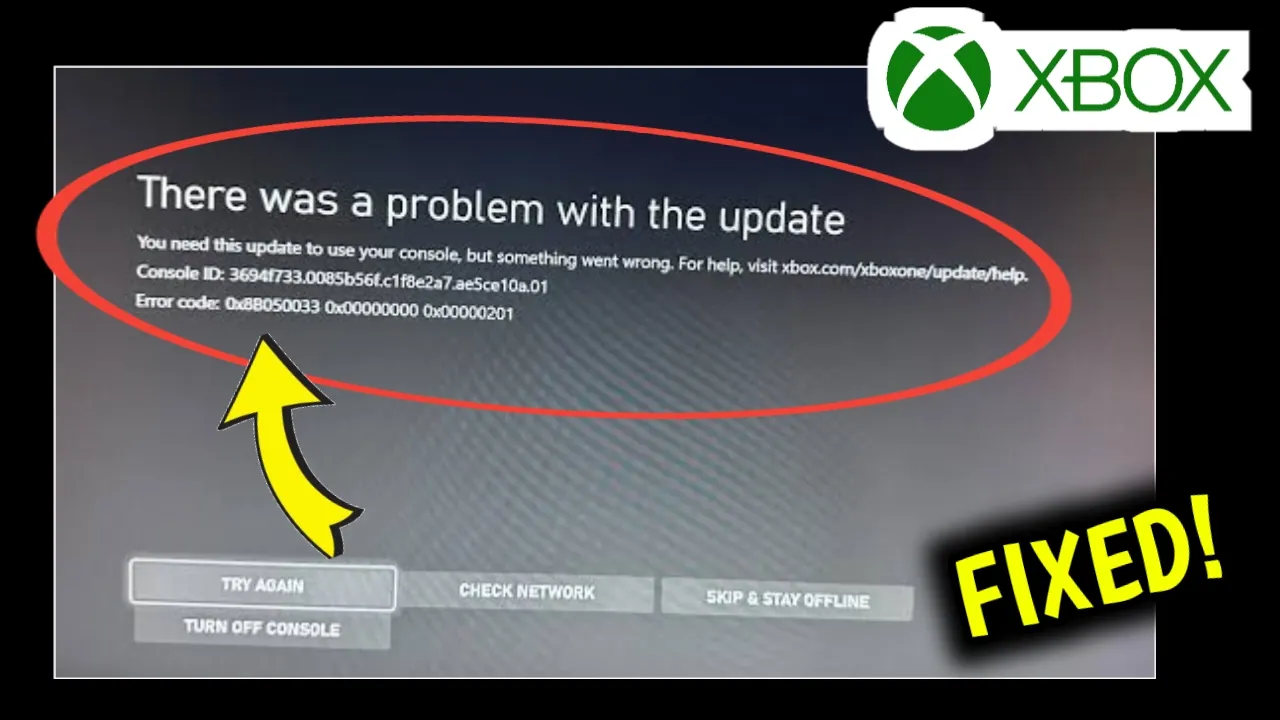
If you’re an Xbox gamer, nothing feels worse than powering up your console only to be met with a frustrating error. One of the common update-related issues is the Xbox error code 0x88050033 (0x00000000 0x00000201). This error usually appears with a message that says:
“There was a problem with the update. You need this update to use your console, but something went wrong.”
When this happens, your console can’t install the required update, leaving you unable to access your favorite games, apps, and even online services. But don’t worry—you’re not alone, and this problem can be fixed with a few troubleshooting steps.
In this guide, we’ll break down:
-
What Xbox error code 0x88050033 means.
-
Common causes behind this update issue.
-
Step-by-step methods to fix the error.
-
Pro tips to prevent future update failures.
By the end of this article, you’ll have a clear path to restoring your Xbox and getting back to gaming without interruptions.
What is Xbox Error Code 0x88050033?
The error code 0x88050033 is a system update error on Xbox consoles (Xbox One, Xbox Series X, Xbox Series S). It typically occurs when the console is trying to download or install a mandatory system update but encounters a problem. The full error often looks like this:
Error code: 0x88050033 0x00000000 0x00000201
This combination indicates:
-
The console requires an update to function.
-
The update either failed to download, got corrupted, or couldn’t be installed.
-
Internet or server-related issues may be blocking the update.
Common Causes of Xbox Update Error 0x88050033
Before jumping into fixes, it’s important to know what might be causing this error. Here are the most common reasons:
-
Unstable Internet Connection – Weak Wi-Fi or frequent disconnections can corrupt update files.
-
Xbox Live Server Issues – Sometimes the error is caused by Microsoft’s servers being down.
-
Corrupt Update Files – If the update is interrupted, partial files may block further attempts.
-
Insufficient Storage – Your console may not have enough free space for the update.
-
System Cache Problems – Temporary cache data may interfere with new updates.
-
Outdated Firmware – Skipping previous updates can sometimes trigger installation errors.
Understanding the cause makes it easier to apply the right fix.
How to Fix Xbox Error Code 0x88050033
Now let’s go step by step through the solutions to resolve this error.
1. Check Your Internet Connection
A poor or unstable internet connection is one of the main reasons updates fail.
Steps:
-
On your Xbox, go to Settings > Network > Network settings.
-
Select Test network connection to ensure your internet is working.
-
If the connection is unstable, try the following:
-
Restart your router.
-
Switch from Wi-Fi to a wired Ethernet connection.
-
Move closer to the router if using Wi-Fi.
-
Tip: Microsoft recommends at least 3 Mbps download speed for Xbox updates.
2. Restart Your Xbox Console
Sometimes, a simple restart clears temporary glitches.
Steps:
-
Press and hold the Xbox button on the console for about 10 seconds until it turns off.
-
Unplug the power cable for 30 seconds.
-
Plug it back in and restart your Xbox.
-
Try updating again.
3. Free Up Storage Space
Lack of space can block updates from installing.
Steps:
-
Go to Settings > System > Storage.
-
Check available storage space.
-
If storage is low, delete unused games, apps, or captures.
Pro Tip: Keep at least 10 GB free space to avoid update issues.
4. Clear the System Cache
Corrupted cache files can cause update errors.
Steps:
-
Power off your Xbox.
-
Unplug the power cord from the console.
-
Wait for 2–3 minutes (this clears the cache).
-
Plug it back in and power up.
Now retry the update.
5. Try Offline System Update (OSU)
If the update won’t install online, you can update your Xbox using a USB drive.
Steps:
-
On a computer, download the Xbox Offline System Update file from Microsoft’s official website.
-
Format a USB drive as NTFS.
-
Copy the update file onto the USB drive.
-
Insert the USB into your Xbox console.
-
Boot your Xbox into Troubleshoot mode:
-
Power off the console.
-
Press and hold Bind + Eject buttons, then press the Xbox power button.
-
Release the Bind and Eject buttons after you hear two power-up tones.
-
-
In Troubleshoot mode, select Offline System Update.
This will install the update manually and should fix the error.
6. Check Xbox Live Server Status
Sometimes the issue isn’t with your console but with Microsoft’s servers.
Steps:
-
Visit Xbox Live Status page.
-
Check if there are any outages or maintenance notices.
-
If servers are down, wait until they’re back online.
7. Reset Your Xbox Console (Last Resort)
If none of the above solutions work, you may need to reset your console. Don’t worry—you can do this without losing your games.
Steps:
-
Press the Xbox button > go to Settings.
-
Navigate to System > Console info > Reset console.
-
Select Reset and keep my games & apps.
This will reinstall the system software while keeping your games and apps safe.
Pro Tips to Avoid Future Xbox Update Errors
-
Always use a stable internet connection (preferably wired).
-
Keep enough storage space on your console.
-
Install updates regularly instead of skipping them.
-
Avoid interrupting updates by turning off the console mid-update.
-
Restart your console weekly to clear temporary system cache.
Frequently Asked Questions (FAQ)
Q1: Can I play games without updating my Xbox?
No. Microsoft requires system updates for security and feature enhancements. Without updating, many features and online services won’t work.
Q2: What if my Xbox keeps failing to update even offline?
If both online and offline updates fail, you may need professional support. Contact Xbox Support for advanced troubleshooting.
Q3: Does factory resetting delete my games?
If you choose Reset and keep my games & apps, your games remain safe. Only system settings will reset.
Conclusion
The Xbox error code 0x88050033 can be annoying, but it’s usually easy to fix with the right steps. Whether the issue is with your internet, storage, cache, or corrupted update files, the solutions above should help you resolve the problem.
If you still face issues, using the Offline System Update or resetting the console will almost always solve it. And remember, keeping your Xbox regularly updated and ensuring a stable internet connection are the best ways to prevent this error in the future.
Now that you know how to fix the update problem, you can get back to enjoying your favorite games without interruptions.
✅ Your Queries: Xbox error 0x88050033, Xbox update error, fix Xbox update problem, Xbox troubleshooting, Xbox One update error, Xbox Series X update fix, offline system update Xbox, Xbox Live update issues.

