How To Fix Roblox App Error Code: 261 There was a problem streaming data, please reconnect. Problem
How to Fix Roblox Error Code 261: Problem Streaming Data
How to Fix Roblox Error Code 261: Problem Streaming Data
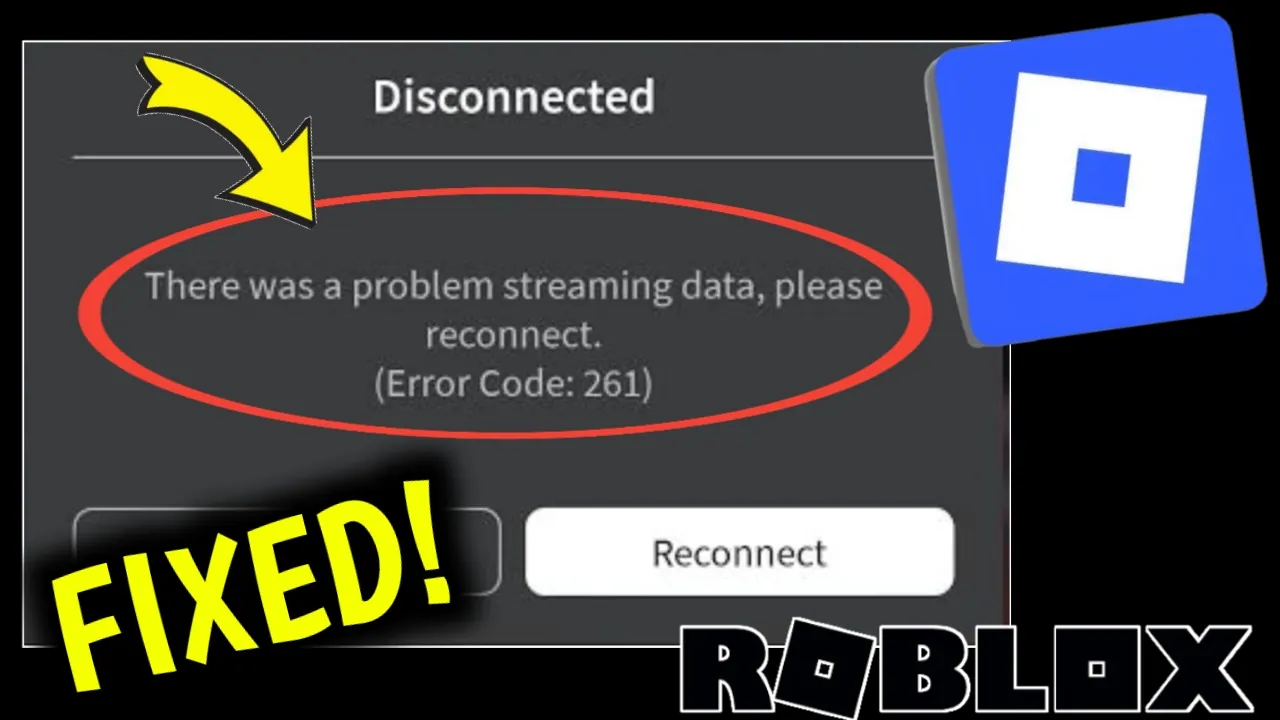
Roblox is one of the most popular gaming platforms in the world, with millions of players logging in daily to enjoy their favorite experiences. However, technical issues are common, and one of the frustrating errors players face is Roblox Error Code 261, which comes with the message: “There was a problem streaming data, please reconnect.”
This error prevents you from entering or staying in a game and usually appears when the Roblox client cannot maintain a stable data stream with the server. The good news is that this issue is fixable, and in this guide, we’ll explain what causes it and how you can resolve it step by step on both PC and mobile devices.
What is Roblox Error Code 261?
Roblox Error Code 261 typically appears when your game cannot receive or process live data from Roblox servers. This problem interrupts gameplay and forces you to reconnect. The error may appear as soon as you try to join a game or after you have already loaded into one.
The most common causes of Error 261 include:
-
Temporary issues with Roblox servers.
-
Unstable or weak internet connection.
-
Corrupted cache files in the Roblox app or browser.
-
Firewall, VPN, or proxy restrictions blocking Roblox’s data flow.
-
Incorrect time and date settings on your device.
-
Router or ISP issues affecting packet transmission.
By understanding these causes, you can apply the right solution to quickly fix the error.
Quick Checks Before Troubleshooting
Before diving into advanced fixes, try these quick checks that often solve Roblox Error 261 instantly:
-
Check Roblox Server Status – Sometimes the issue is on Roblox’s side. Visit status.roblox.com or check social media to see if servers are down.
-
Rejoin the Game – Exit the experience and try rejoining.
-
Switch Networks – Move from Wi-Fi to mobile data or vice versa.
-
Restart Your Device & Router – Power cycling clears temporary glitches.
If these steps don’t work, move on to deeper troubleshooting.
Fix Roblox Error 261 on PC (Windows & Mac)
If you play Roblox on a computer, here are the most effective solutions:
1. Clear Roblox Cache
Corrupted cache files can prevent Roblox from streaming data properly. Resetting or clearing the cache often solves the error.
-
On Windows, go to Settings > Apps > Roblox > Advanced Options > Reset.
-
On Mac, navigate to
~/Library/Caches/Robloxand delete the cache folder.
After clearing the cache, restart Roblox and try again.
2. Sync Your System Time & Date
Incorrect system time can interfere with secure connections to Roblox servers. Make sure your clock is accurate by enabling automatic time synchronization in your system settings.
3. Flush DNS and Use Reliable DNS Servers
Network configuration issues may block Roblox’s data stream. On Windows, open Command Prompt as administrator and type:
ipconfig /flushdns
You can also switch to reliable DNS servers like Google DNS (8.8.8.8, 8.8.4.4) for a more stable connection.
4. Disable VPN or Proxy
Roblox may not stream data properly when routed through a VPN or proxy server. Disable these services temporarily and test again.
5. Check Firewall & Antivirus Settings
Sometimes security software blocks Roblox connections. Open your firewall settings and ensure Roblox Player and Roblox Studio are allowed through both private and public networks.
6. Reinstall Roblox
If nothing works, uninstall Roblox completely and download the latest version from the official website. A clean installation often fixes persistent errors.
Fix Roblox Error 261 on Mobile (Android & iOS)
Mobile players often see Error 261 due to app cache or unstable connections. Here’s how to fix it:
1. Clear App Cache
-
On Android: Go to Settings > Apps > Roblox > Storage > Clear Cache.
-
On iOS: Go to Settings > General > iPhone Storage > Roblox > Offload App and reinstall it.
2. Switch Internet Connection
If you’re on Wi-Fi, switch to mobile data, or vice versa. Mobile data is sometimes more stable than public Wi-Fi.
3. Reset Network Settings
As a last resort, reset your device’s network settings. Keep in mind that this will remove saved Wi-Fi networks and Bluetooth connections, so reconnect afterward.
Router & ISP Solutions
If Roblox Error 261 persists across devices, your router or internet provider may be the cause.
-
Restart your router by unplugging it for 30 seconds and reconnecting.
-
Enable UPnP in your router settings to allow Roblox to communicate smoothly.
-
Avoid crowded public Wi-Fi, as it often leads to packet loss.
-
Contact your ISP if the issue continues, as they may need to adjust settings or remove restrictions.
Game-Specific or Account Issues
In some cases, Error 261 may only appear in a specific game. This could be due to a problem with that game’s servers or scripts rather than Roblox as a whole. To confirm, try:
-
Joining a different experience.
-
Logging in with another Roblox account.
If the error disappears, the issue is either account-related or tied to that specific game.
Preventing Roblox Error 261 in the Future
Here are some tips to reduce the chances of seeing this error again:
-
Keep your Roblox app or client updated.
-
Regularly clear cache and cookies from your device or browser.
-
Use a stable internet connection with low latency.
-
Avoid running too many background apps that consume bandwidth.
-
Ensure your device’s date and time are always synced.
Final Thoughts
Roblox Error Code 261 can be frustrating, but in most cases, it’s not a permanent problem. The error usually comes from a weak connection, corrupted cache files, or temporary Roblox server outages. By following the solutions in this guide—whether it’s clearing cache, flushing DNS, disabling VPNs, or reinstalling Roblox—you should be able to fix the error and get back into your favorite games.
If you’re still facing issues, check Roblox’s official support page or contact your internet service provider for further help.
Now you know how to fix Roblox Error Code 261 step by step on PC, Mac, Android, and iOS. Don’t let a simple error stop you from enjoying Roblox—apply these fixes and jump back into your gaming sessions with ease.
✅ Meta Description (SEO Optimized):
Learn how to fix Roblox Error Code 261: “There was a problem streaming data, please reconnect.” Step-by-step guide for PC, Mac, Android, and iOS. Clear cache, fix DNS, and solve connection issues fast.
✅ Your Queries:
-
Roblox Error Code 261 fix
-
Roblox problem streaming data
-
Roblox reconnect error solution
-
How to fix Roblox errors
-
Roblox cache and DNS issue

