How To Fix Free Fire App Loading Problem – 100% Working Solutions
Loading... Error Free Fire
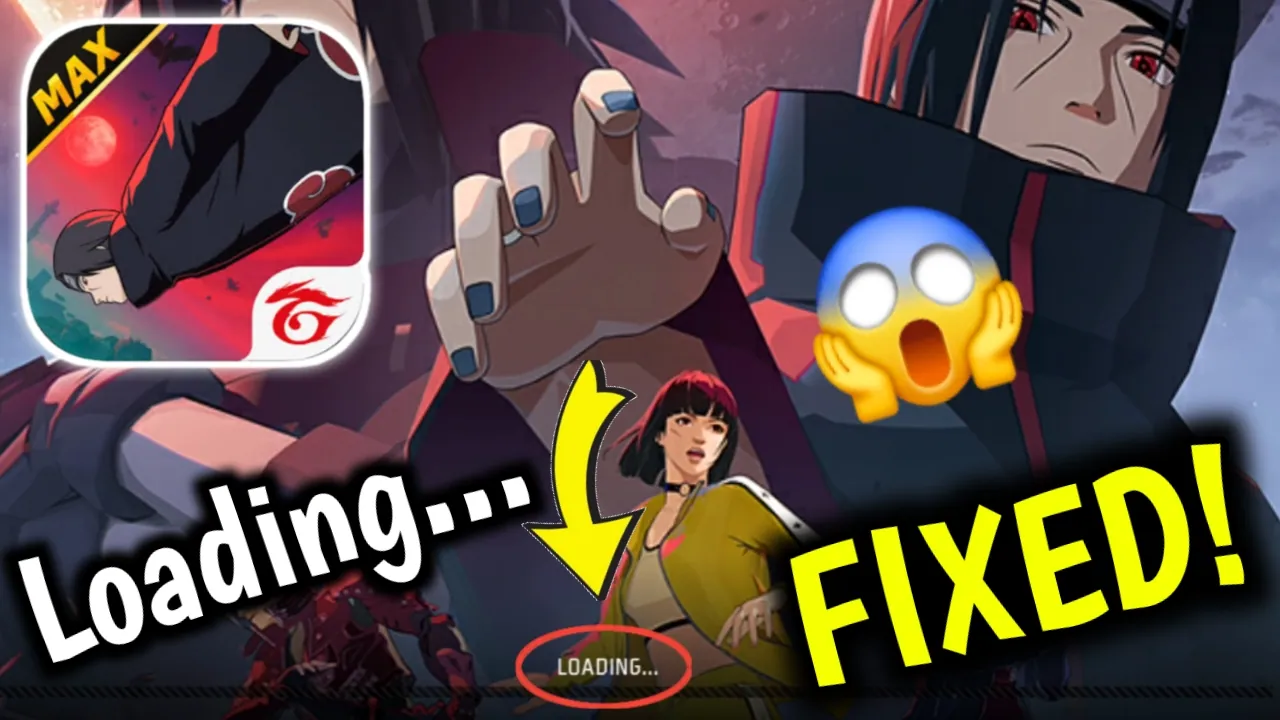
If you are a Free Fire or Free Fire MAX player, you may have faced the frustrating issue where the game gets stuck on the loading screen. Many players complain that Free Fire keeps showing “Loading…” and never actually opens. This problem can ruin your gaming experience, especially when you are excited to join matches with your friends.
Don’t worry! In this guide, we will cover the top solutions to fix the Free Fire loading problem on Android and iOS. All methods are tested, easy to follow, and safe for your device. Whether you play on a budget phone or a high-end smartphone, these fixes can help you get back into the game quickly.
Why Does Free Fire Get Stuck on the Loading Screen?
Before jumping into solutions, let’s understand why Free Fire does not load properly. Some common reasons include:
-
Poor or unstable internet connection
-
Free Fire is an online multiplayer game. Without a strong and stable connection, the app may fail to load.
-
-
Server issues
-
Sometimes Garena servers experience downtime due to maintenance or high traffic, which causes loading errors.
-
-
Outdated game version
-
If you are using an older version of Free Fire or Free Fire MAX, the app might crash or get stuck while loading.
-
-
Device compatibility issues
-
Free Fire requires minimum system requirements. Older phones with less RAM or storage may struggle.
-
-
Corrupted cache or game files
-
Damaged cache files often prevent the game from loading.
-
-
Third-party apps interfering
-
VPNs, screen recorders, or cheating apps can cause abnormal behavior in Free Fire.
-
Best Methods to Fix Free Fire App Loading Problem
Now, let’s explore step-by-step solutions. Try these methods one by one until your problem is solved.
1. Check Your Internet Connection
The first and most important fix is to ensure a strong internet connection.
✅ Tips:
-
Switch between Wi-Fi and mobile data to see which works better.
-
If you are using Wi-Fi, restart your router.
-
Avoid playing Free Fire on slow 2G/3G networks. Always use 4G/5G or stable broadband.
2. Restart Your Device
Sometimes a simple restart can fix minor glitches. Restart your phone and try opening Free Fire again.
✅ This clears temporary memory and helps the game run smoothly.
3. Update Free Fire to the Latest Version
Using an outdated version of Free Fire or Free Fire MAX can cause loading problems.
✅ Steps:
-
Open Google Play Store or Apple App Store.
-
Search for Free Fire or Free Fire MAX.
-
If the Update button is available, tap it.
-
After updating, restart the game.
4. Clear Cache and Data of Free Fire
Corrupted cache files can stop Free Fire from loading.
✅ Steps (Android):
-
Go to Settings > Apps > Free Fire / Free Fire MAX.
-
Tap Storage & Cache.
-
Select Clear Cache.
-
If the issue continues, tap Clear Data (this will reset the game, so log in again).
✅ For iOS: Simply uninstall and reinstall the game to remove corrupted files.
5. Free Up Storage Space
If your phone storage is almost full, Free Fire may fail to load properly.
✅ Solution:
-
Delete unnecessary apps, photos, or videos.
-
Keep at least 2–3 GB free space for smooth performance.
6. Check for Device Compatibility
Free Fire has minimum system requirements:
-
Free Fire: 2GB RAM, Android 4.1+, iOS 9.0+
-
Free Fire MAX: 4GB RAM, Android 4.4+, iOS 11.0+
✅ If your phone is below these requirements, consider upgrading or playing on a lighter version of the game.
7. Disable VPN and Background Apps
Using a VPN may cause network delays and prevent Free Fire from loading. Similarly, too many background apps consume RAM and slow down your phone.
✅ Solution:
-
Close all apps running in the background.
-
Turn off VPN before launching Free Fire.
8. Reinstall Free Fire
If none of the above methods work, reinstall the game.
✅ Steps:
-
Uninstall Free Fire / Free Fire MAX.
-
Restart your phone.
-
Reinstall from the official app store (Google Play Store or Apple App Store).
-
Log in again with your account.
9. Wait for Server Maintenance to End
Sometimes the loading problem is not from your side but from Garena’s servers. When servers are under maintenance, Free Fire won’t load.
✅ Solution:
-
Visit the official Garena Free Fire social media pages for announcements.
-
Wait until maintenance is over.
10. Contact Garena Support
If you have tried all fixes and Free Fire still won’t load, contact Garena Free Fire Support.
✅ Steps:
-
Visit the official Free Fire support website.
-
Submit a ticket describing your issue.
-
Provide your player ID, device model, and screenshots.
Additional Tips to Avoid Loading Problems
-
Always keep your device updated with the latest software.
-
Avoid using cheat apps or mods, as they may cause bans and loading errors.
-
Use a phone with enough RAM and storage for smooth gameplay.
-
Play on a stable network (avoid switching networks during matches).
Final Thoughts
The Free Fire loading problem is very common, but it can be solved easily by following the above steps. Most of the time, the issue is related to internet connection, cache, or outdated versions. By keeping your device optimized and your game updated, you can enjoy smooth gameplay without interruptions.
So, the next time your Free Fire gets stuck on “Loading…”, just follow this guide, and your problem will be solved in minutes.
Your Queries:
Free Fire loading problem fix, Free Fire not opening, Free Fire stuck on loading screen, Free Fire MAX loading issue, how to fix Free Fire app loading, Free Fire won’t load solution.

