How to Fix Roblox Error Code 268: “You Have Been Kicked Due to Unexpected Client Behavior”
What Causes Roblox Error Code 268 and How to Fix It Quickly
Fix Roblox Error Code 268: Complete Guide to Solving "You Have Been Kicked Due to Unexpected Client Behavior"
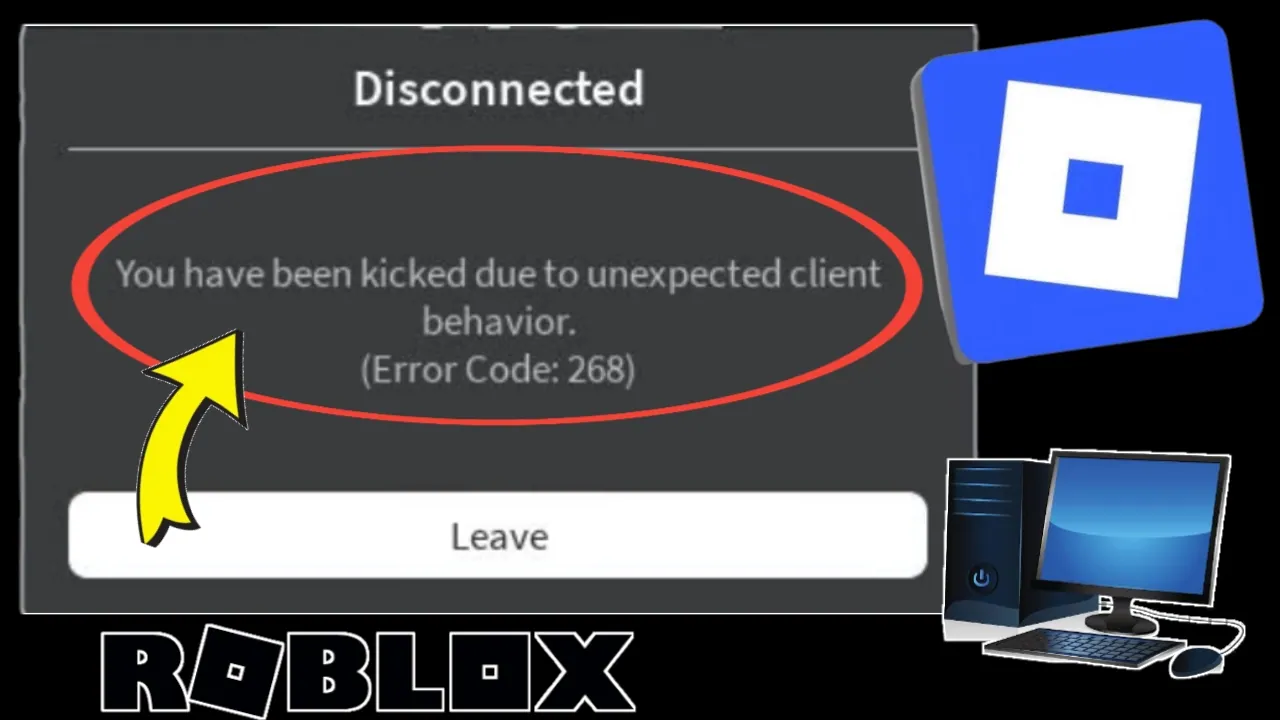
Roblox is one of the most popular online gaming platforms in the world, attracting millions of players every day. With its massive collection of user-generated games, it has become a hub for creativity and entertainment. However, like any online service, Roblox is not free from technical issues. One of the most common and frustrating problems players face is Error Code 268, which shows the message:
“You have been kicked due to unexpected client behavior. (Error Code: 268)”
This error prevents players from enjoying their favorite games, and it often leaves them confused about what went wrong. If you’re experiencing this issue, don’t worry — this detailed guide will help you understand the causes of Roblox Error 268 and walk you through multiple proven solutions to fix it.
What is Roblox Error Code 268?
Error Code 268 in Roblox occurs when the system detects unusual or unexpected activity from your client (your device or the Roblox application). Essentially, Roblox kicks you out of the game because it believes something isn’t functioning properly on your end.
The error message usually reads:
“You have been kicked due to unexpected client behavior. (Error Code: 268)”
This can happen for multiple reasons, ranging from internet connection problems to interference from third-party applications or corrupted Roblox files. The good news is that most of the time, the error can be resolved with a few simple steps.
Common Causes of Roblox Error 268
Before we dive into the fixes, it’s important to understand what might be causing this error. Here are the most common reasons behind Roblox Error Code 268:
-
Corrupted Roblox files
If Roblox files are damaged or missing, the game may not run properly and can trigger this error. -
Third-party interference
Some third-party software, such as cheats, exploits, or even antivirus/firewall settings, can conflict with Roblox and cause unexpected behavior. -
Outdated Roblox version
Running an old or outdated version of Roblox might prevent you from connecting properly to the servers. -
Slow or unstable internet connection
A weak or fluctuating internet connection can lead to communication errors between your device and Roblox servers. -
Browser issues (for browser version users)
If you are playing Roblox on a web browser instead of the Roblox app, cache or extension conflicts might trigger Error 268. -
Account or server-side issues
Sometimes, the issue isn’t on your end. Roblox servers might be having downtime, or your account could be experiencing temporary restrictions.
How to Fix Roblox Error Code 268
Let’s go step by step through the solutions. Try these methods one by one until your issue is resolved.
1. Restart Your Device and Internet Connection
Often, the simplest solution works best. Restart your computer or mobile device and reset your internet router. This clears temporary glitches that may cause the error.
Steps:
-
Turn off your device completely.
-
Unplug your router/modem for about 1 minute.
-
Reconnect the router and restart your device.
-
Launch Roblox again and check if the issue is fixed.
2. Check Roblox Server Status
Before troubleshooting your system, confirm whether Roblox servers are up and running.
How to check:
-
Visit Roblox Server Status to see if there are any ongoing outages.
-
If Roblox servers are down, you’ll need to wait until the issue is resolved.
3. Update Roblox to the Latest Version
Running an outdated Roblox version can cause compatibility issues and trigger Error 268.
Steps for PC (Windows):
-
Press Windows + R, type
%localappdata%, and press Enter. -
Locate the Roblox folder and delete it.
-
Reinstall Roblox from the official website: Roblox Download.
Steps for Mobile:
-
Open the App Store (iOS) or Google Play Store (Android).
-
Search for Roblox and check if there’s an update available.
-
Install the latest update.
4. Clear Browser Cache (If Playing on Browser)
If you use Roblox in a web browser, cached data and extensions can interfere with smooth gameplay.
Steps for Chrome:
-
Open Chrome and go to Settings > Privacy and Security > Clear Browsing Data.
-
Select Cached images and files and click Clear Data.
-
Disable unnecessary extensions under Extensions in the settings menu.
-
Relaunch Roblox.
5. Reinstall Roblox
If your Roblox installation is corrupted, reinstalling the game can fix the issue.
Steps:
-
Uninstall Roblox completely from your device.
-
Go to the official Roblox website and download the latest installer.
-
Reinstall Roblox and log back into your account.
6. Disable Third-Party Software or Exploits
Roblox strictly prohibits third-party software, such as cheat tools or exploits. These tools can cause the system to detect “unexpected client behavior.”
-
Remove or disable any cheats, mods, or exploits installed on your device.
-
If you are using antivirus or firewall software, temporarily disable it and check if Roblox works. Then add Roblox as an exception in the antivirus/firewall settings.
7. Run Roblox as Administrator
Running Roblox with admin privileges can resolve permission-related issues.
Steps:
-
Right-click the Roblox shortcut on your desktop.
-
Select Run as Administrator.
-
Check if the error still appears.
8. Reset Network Settings (Windows)
Network configuration issues can also cause Error Code 268. Resetting your network can help.
Steps:
-
Press Windows + S and type cmd.
-
Right-click Command Prompt and choose Run as Administrator.
-
Type the following commands one by one and press Enter after each:
netsh int ip reset
netsh winsock reset
ipconfig /release
ipconfig /renew
ipconfig /flushdns
-
Restart your computer and launch Roblox.
9. Check for Windows or System Updates
Sometimes, system updates can fix compatibility issues.
Steps:
-
Go to Settings > Update & Security > Windows Update (on PC).
-
On mobile, open Settings > Software Update.
-
Install pending updates and restart your device.
10. Contact Roblox Support
If none of the above fixes work, your issue might be account-specific or server-related. Contact Roblox support for personalized assistance.
Steps:
-
Visit Roblox Support.
-
Provide details about the error, your device, and troubleshooting steps you’ve tried.
Preventing Roblox Error 268 in the Future
Here are some tips to avoid running into this error again:
-
Always keep Roblox updated to the latest version.
-
Avoid installing unauthorized third-party tools or exploits.
-
Maintain a stable internet connection when playing.
-
Regularly clear cache and temporary files on your device.
-
Keep your system (Windows, iOS, Android) updated.
-
Use only trusted antivirus/firewall programs and whitelist Roblox.
Conclusion
Roblox Error Code 268 — “You have been kicked due to unexpected client behavior” — can be frustrating, but it is usually easy to fix. By following the steps above, such as updating Roblox, checking your internet connection, reinstalling the game, or disabling conflicting software, you should be able to resolve the issue quickly.
If the error persists, remember that Roblox servers or account-specific problems might be the root cause, in which case contacting Roblox support is your best option.
With these solutions, you can get back into your favorite Roblox games without interruptions and enjoy the immersive world Roblox has to offer.
Your Queries: Roblox Error Code 268 fix, Roblox kicked due to unexpected client behavior, how to fix Roblox error 268, Roblox error solutions, Roblox troubleshooting guide.

