How to Fix Roblox Error Code 260 – Problem Receiving Data Issue Solved
Step-by-Step Fixes for Roblox Error Code 260
How to Fix Roblox Error Code 260 – Problem Receiving Data Issue Solved
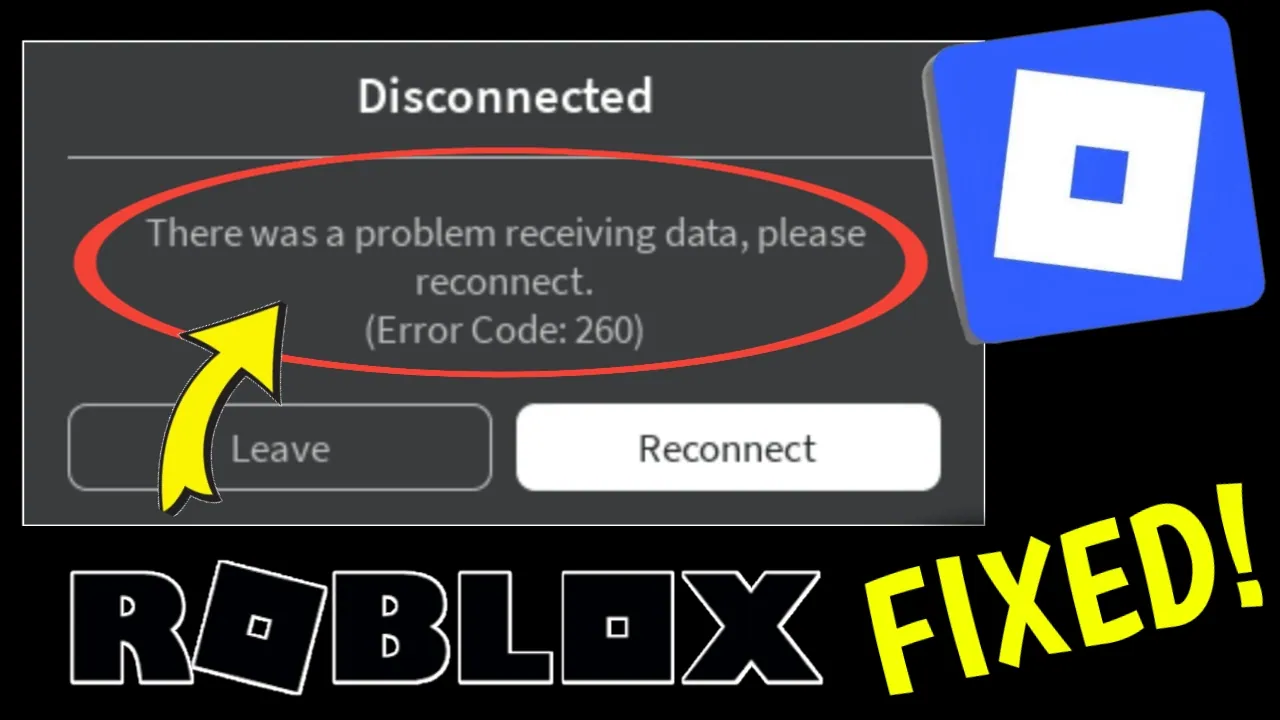
Roblox is one of the most popular online gaming platforms, with millions of players logging in daily to enjoy immersive experiences, build games, and connect with friends. However, like any online service, Roblox is not free from technical errors. One of the most frustrating issues that players often encounter is Roblox Error Code 260. This error typically appears with the message:
“There was a problem receiving data, please reconnect. (Error Code: 260)”
If you are facing this error, don’t worry—you’re not alone. In this guide, we’ll explain what causes this error, and provide step-by-step methods to fix it so you can get back to gaming without interruptions.
What is Roblox Error Code 260?
Roblox Error Code 260 occurs when the game client fails to receive data from the server. In simple terms, Roblox is trying to connect you to the game servers, but the data is either blocked, interrupted, or delayed.
Common causes include:
-
Weak or unstable internet connection
-
Roblox server downtime
-
Firewall or antivirus blocking Roblox
-
Outdated or corrupted Roblox files
-
Cache or temporary files causing conflicts
Understanding the root cause of this error is the first step to solving it effectively.
Causes of Roblox Error Code 260
Before jumping into solutions, let’s look at the main reasons why you might see this error:
-
Server Issues – If Roblox servers are under maintenance or experiencing downtime, you’ll be disconnected.
-
Internet Connection Problems – Slow, unstable, or restricted networks can prevent Roblox from sending and receiving data.
-
Firewall/Antivirus Restrictions – Security software may mistakenly block Roblox from connecting to its servers.
-
Corrupted Game Cache – Temporary files may be interfering with Roblox operations.
-
Outdated Roblox Client – Running an old version of Roblox may cause incompatibility with the latest servers.
How to Fix Roblox Error Code 260
Now that we know the causes, let’s go through the most effective fixes step by step.
1. Check Roblox Server Status
The very first step is to ensure that the problem isn’t from Roblox itself. Sometimes the servers may be undergoing maintenance or facing technical issues.
-
Visit the official Roblox Status Page.
-
If you see downtime or server maintenance notifications, the issue is on Roblox’s end.
-
In this case, you’ll need to wait until Roblox resolves the issue.
🔑 Pro Tip: Follow Roblox’s official Twitter/X account for real-time updates on outages.
2. Restart Your Internet Connection
Unstable internet is one of the most common causes of Roblox Error 260. To fix this:
-
Restart your Wi-Fi router or modem.
-
Try switching to a different network (such as mobile data or another Wi-Fi).
-
Use a wired Ethernet connection if possible for more stability.
⚡ A stable internet connection is key to avoiding Roblox connection errors.
3. Disable Firewall or Antivirus Temporarily
Your firewall or antivirus software might be blocking Roblox from connecting to its servers.
-
On Windows, open Control Panel → System and Security → Windows Defender Firewall → Turn Windows Defender Firewall On or Off.
-
Temporarily disable it and restart Roblox.
-
If this solves the problem, add Roblox as an exception in your firewall or antivirus settings.
⚠️ Always remember to re-enable your protection after testing.
4. Clear Roblox Cache and Temporary Files
Corrupted cache files may cause data transmission issues. Clearing them often fixes the error.
-
Press Windows + R on your keyboard.
-
Type
%localappdata%\Robloxand press Enter. -
Locate and delete the Cache folder.
-
Restart Roblox and check if the error persists.
This simple step removes unnecessary temporary files that may interfere with the game.
5. Reinstall Roblox
If none of the above steps work, Roblox might have corrupted files that need a clean reinstall.
-
Go to Control Panel → Programs → Uninstall a Program.
-
Select Roblox and uninstall it completely.
-
Download the latest version from the official Roblox website.
-
Install it and log in again.
A fresh installation ensures that you have the latest client version, free of corrupted files.
6. Update Your Browser (For Web Players)
If you are playing Roblox via a browser instead of the desktop app, an outdated browser may be the cause.
-
Update your browser (Google Chrome, Firefox, Edge, etc.) to the latest version.
-
Clear your browser’s cookies and cache.
-
Relaunch Roblox and check if the error is gone.
7. Contact Roblox Support
If you’ve tried everything and still face Error 260, the issue might be linked to your account or device.
-
Visit the Roblox Support Page.
-
Submit a ticket with details about the error, your device, and the troubleshooting steps you’ve already tried.
The support team may be able to resolve the issue specifically for your account.
Preventing Roblox Error Code 260 in the Future
Once you fix the error, here are some tips to avoid it in the future:
-
Always keep Roblox updated to the latest version.
-
Maintain a stable and fast internet connection.
-
Regularly clear your Roblox cache to avoid corrupted files.
-
Add Roblox as an exception in your firewall/antivirus.
-
Stay updated on Roblox server status to know when issues are global.
Final Thoughts
Roblox Error Code 260—“There was a problem receiving data, please reconnect”—can be frustrating, but it’s usually easy to fix with the right steps. Most of the time, it comes down to internet stability, firewall restrictions, or corrupted files.
By following the solutions outlined in this guide—checking server status, restarting your internet, disabling firewalls, clearing cache, reinstalling Roblox, and updating your browser—you should be able to resolve the error quickly.
If nothing works, contacting Roblox Support is the best option.
Now that you know how to fix Error 260, you can enjoy uninterrupted gaming and get back to your favorite Roblox experiences.
✅ Your Queries: Roblox Error Code 260, Roblox problem receiving data, Roblox reconnect error, how to fix Roblox error, Roblox server issues, Roblox connection problem, Roblox not working.

