How to Fix Delta Upgrade Error in Roblox App (Updated 2025 Guide)
Step-by-Step Solutions to Fix the Delta Upgrade Error
How to Fix Delta Upgrade Error in Roblox App – Complete Guide
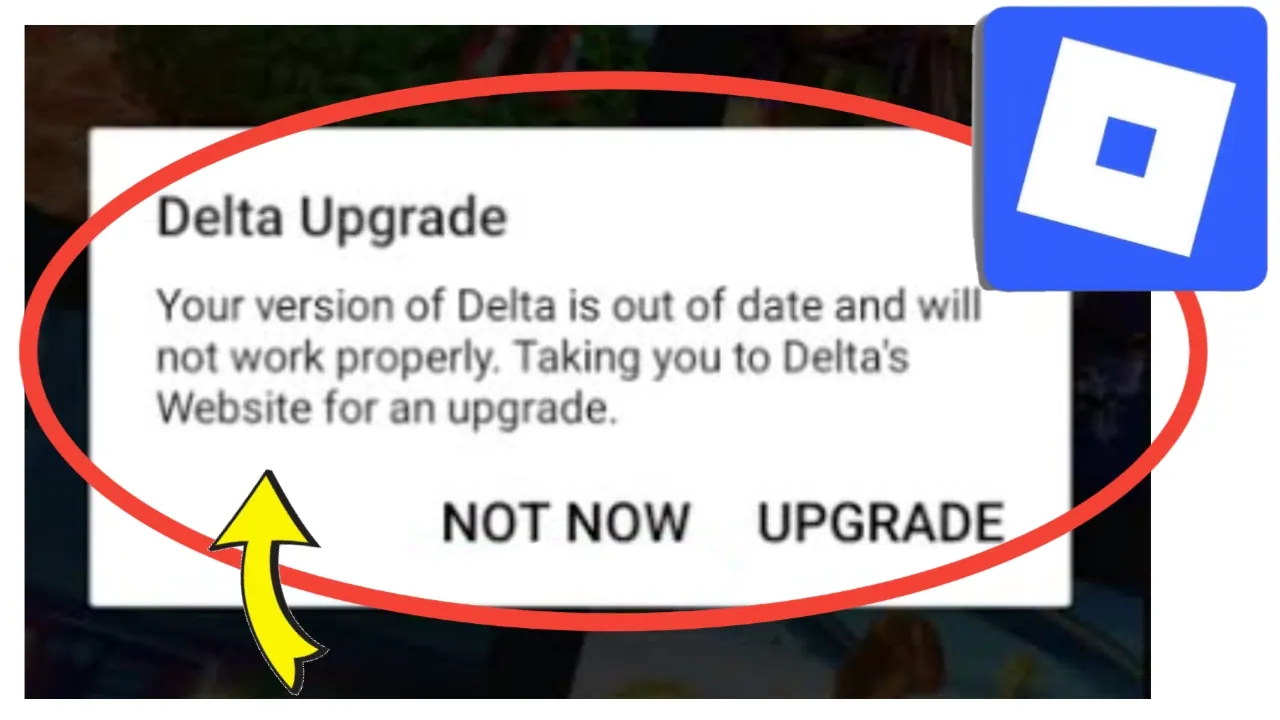
If you are a Roblox player, you might have come across the error message:
“Delta Upgrade – Your version of Delta is out of date and will not work properly. Taking you to Delta’s Website for an upgrade.”
This error can be frustrating, especially when you’re excited to play your favorite Roblox games. The good news is that this problem can be fixed with a few simple troubleshooting steps. In this blog post, we’ll explain why the Delta upgrade error happens in Roblox, what Delta actually is, and how you can solve the issue on both PC and mobile.
What is Delta in Roblox?
Delta is a modified Roblox client that offers players extra features, better performance, and sometimes advanced customization compared to the standard Roblox app. However, because it’s not the official Roblox client, players often face compatibility problems, outdated versions, or sudden crashes.
The Delta Upgrade error usually appears when:
-
You are using an outdated version of Delta.
-
Roblox has updated its platform, and your Delta version no longer works.
-
There are corrupted files or missing updates in the app.
-
Security software or network settings are blocking Delta from updating.
Common Causes of the Delta Upgrade Error
Before we jump into solutions, let’s quickly understand what causes this error:
-
Outdated Delta Version – The most common reason. Roblox pushes frequent updates, and Delta must match the latest version to work.
-
Corrupted Files – Damaged installation files may prevent Delta from running correctly.
-
Poor Internet Connection – A weak or unstable network may stop Delta from updating automatically.
-
Cache or Temporary Files – Excess cache stored in your device may conflict with updates.
-
Security Restrictions – Firewalls or antivirus programs might block Delta’s connection.
How to Fix Delta Upgrade Error in Roblox
Here are the best working solutions to fix the Delta upgrade error in Roblox step by step.
1. Update Delta to the Latest Version
The error message itself tells you that your Delta version is outdated. The first fix is to download the newest version.
-
Go to the official Delta website or trusted sources.
-
Download the latest installer compatible with your device (PC, iOS, or Android).
-
Uninstall the old version before installing the new one.
-
Restart your device and try launching Roblox again.
👉 Pro Tip: Always use the official Delta site to avoid malware or fake versions.
2. Clear Cache and Temporary Files
Sometimes, old or corrupted cache files interfere with updates. Clearing them can fix the error.
On Windows (PC):
-
Press Windows + R and type
%temp%. -
Delete all files inside the Temp folder.
-
Restart your computer.
On Android/iOS:
-
Go to Settings > Apps > Roblox (or Delta app).
-
Tap on Clear Cache (on iOS, reinstalling the app clears cache).
3. Check Your Internet Connection
Since Delta requires online updates, a weak internet connection can cause upgrade errors.
-
Use a stable Wi-Fi instead of mobile data.
-
Restart your router or modem.
-
Avoid using VPNs or proxies that may block Roblox/Delta servers.
4. Disable Antivirus or Firewall Temporarily
Some antivirus or firewall software blocks Delta from connecting to its servers.
-
Temporarily disable antivirus/firewall.
-
Reinstall or update Delta.
-
Re-enable antivirus after installation.
⚠️ Make sure you download Delta only from trusted websites before disabling security software.
5. Reinstall Roblox and Delta Together
If updating Delta alone doesn’t work, you may need to reinstall both Roblox and Delta.
Steps:
-
Uninstall both Roblox and Delta.
-
Restart your device.
-
Install the latest Roblox client first.
-
Then install the latest Delta version.
-
Log back into your account and check if the error is fixed.
6. Check for Device Compatibility
Sometimes, older devices don’t support the latest Roblox or Delta updates.
-
Make sure your PC or phone meets the minimum Roblox system requirements.
-
Update your operating system (Windows, iOS, or Android).
-
Ensure you have enough free storage space for updates.
7. Manually Install Updates (Advanced Fix)
If automatic updates fail, you can try manual installation:
-
Visit Delta’s official website.
-
Download the update patch manually.
-
Replace the old Delta files with the new ones.
-
Restart and run Roblox.
8. Contact Delta Support or Community Forums
If none of the above methods work, visit:
-
Delta’s official support page.
-
Roblox community forums (Reddit, Discord).
-
Post your issue with details about your device and app version.
Preventing Future Delta Upgrade Errors
Once you fix the error, here are some tips to avoid facing it again:
-
Always keep Roblox and Delta updated.
-
Enable auto-updates for smoother performance.
-
Regularly clear cache and free up storage space.
-
Avoid downloading Delta from unofficial or suspicious sites.
-
Use a stable internet connection during gameplay.
Frequently Asked Questions (FAQ)
Q1. Is Delta safe to use with Roblox?
Delta is popular but not officially supported by Roblox. Always download from trusted sources to avoid risks.
Q2. Why does Delta keep asking me to upgrade?
Because your current version is outdated and Roblox updated its engine. You must install the latest version.
Q3. Can I fix the Delta upgrade error without reinstalling Roblox?
Yes, in many cases, simply updating Delta or clearing cache will solve the problem.
Q4. Will reinstalling Roblox delete my account progress?
No, your account data is saved on Roblox servers. Just log back in with your username and password.
Final Thoughts
The Delta Upgrade error in Roblox usually appears when your version of Delta is outdated or incompatible with the latest Roblox update. Fortunately, fixing this issue is simple if you follow the right steps: update Delta, clear cache, check your internet, and reinstall Roblox if necessary.
By keeping your apps updated and using official sources, you can enjoy Roblox games without interruptions.
✅ Your Queries:
-
Delta upgrade error Roblox fix
-
Roblox app not working Delta
-
How to update Delta Roblox
-
Roblox Delta out of date fix
-
Roblox Delta upgrade problem solution

