If you are facing issues with the Twitter app on your iPhone, here are some steps that may help you to fix the problem:
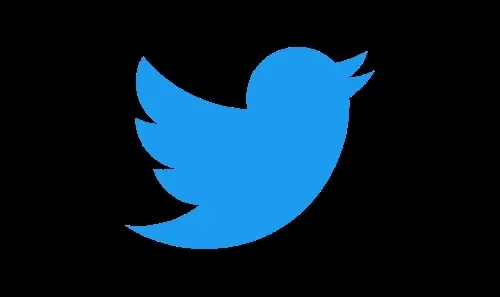
Method 1: Check your internet connection
Make sure that your iPhone is connected to a stable internet connection, either Wi-Fi or cellular data.
Method 2: Restart the Twitter app
Close the Twitter app by swiping it up from the app switcher, and then relaunch it.
Method 3: Restart your iPhone
Press and hold the Power button until you see the "Slide to power off" option. Swipe the power icon to the right to turn off your iPhone. Wait for a few seconds, and then press and hold the Power button again to turn on your iPhone.
Method 4: Update the Twitter app
Check for updates on the Twitter app in the App Store. If there is an update available, download and install it.
Method 5: Uninstall and reinstall the Twitter app
If none of the above steps work, try uninstalling the Twitter app and then reinstalling it from the App Store.
Method 6: Reset network settings
Go to Settings > General > Reset > Reset Network Settings. This will erase all the Wi-Fi passwords and VPN settings on your iPhone. You will have to reconnect to your Wi-Fi network after resetting the network settings.
Method 7: Contact Twitter support
If you have tried all the above steps and the Twitter app is still not working, contact Twitter support for further assistance.
Method 8: Clear cache and data
Go to Settings > General > iPhone Storage > Twitter. Tap on "Offload App" or "Delete App" to clear the cache and data of the Twitter app. Then reinstall the app from the App Store.
Method 9: Check the Twitter server status
Sometimes, Twitter servers may be down or experiencing issues, which can cause the app to stop working. You can check the Twitter status page to see if there are any reported issues.
Method 10: Reset all settings
Go to Settings > General > Reset > Reset All Settings. This will reset all settings on your iPhone, including Wi-Fi, Bluetooth, and VPN. However, it won't erase any data from your device.
Method 11: Restore your iPhone
If none of the above steps work, you can try restoring your iPhone to its factory settings. This will erase all data from your device, so make sure to back up your data before proceeding. Go to Settings > General > Reset > Erase All Content and Settings.
Method 12: Contact Apple support
If the problem persists, you can contact Apple support for further assistance.
Method 13: Disable VPN or proxy
If you're using a VPN or proxy service on your iPhone, try disabling it and see if the Twitter app starts working again. Some VPNs and proxies can interfere with app connectivity.
Method 14: Check your device's date and time
Make sure that the date and time on your iPhone are set correctly. Go to Settings > General > Date & Time and enable the "Set Automatically" option.
Method 15: Disable restrictions
If you have enabled restrictions on your iPhone, it can prevent the Twitter app from working properly. Go to Settings > Screen Time > Content & Privacy Restrictions and turn off any restrictions that may be affecting the app.
Method 16: Update iOS
Make sure that your iPhone is running the latest version of iOS. Go to Settings > General > Software Update and check for any available updates.
Method 17: Check for device storage
If your iPhone is running low on storage, it can affect the performance of apps, including Twitter. Go to Settings > General > iPhone Storage and check how much storage space is available. If it's low, try deleting some unwanted files or apps.
Method 18: Log out and log back in
Try logging out of your Twitter account and then logging back in. Go to Settings > Twitter and tap on your account name. Then tap on "Log Out" and log back in again.
Method 19: Check the Twitter app settings
Make sure that the Twitter app has the necessary permissions to access your iPhone's features, such as camera, microphone, and location. Go to Settings > Twitter and check the app permissions.
Method 20: Disable low-power mode
If your iPhone is in low power mode, it can affect the performance of apps. Go to Settings > Battery and turn off the "Low Power Mode" option.
Method 21: Check your Twitter account
If the Twitter app is not working for a specific Twitter account, try logging in with a different account and see if the app works. If it works, then the problem may be with your account, and you may need to contact Twitter support.
Method 22: Use a third-party Twitter app
If the official Twitter app is still not working, try using a third-party Twitter app, such as Tweetbot or Hootsuite, to access your Twitter account.
I hope these additional steps help you to fix the Twitter app not working problem on your iPhone.
So one of the steps should help you to get rid of the error so that'll be all thank you so much for your precious time and please appreciate our work through your valuable comment.







0 Comentarios